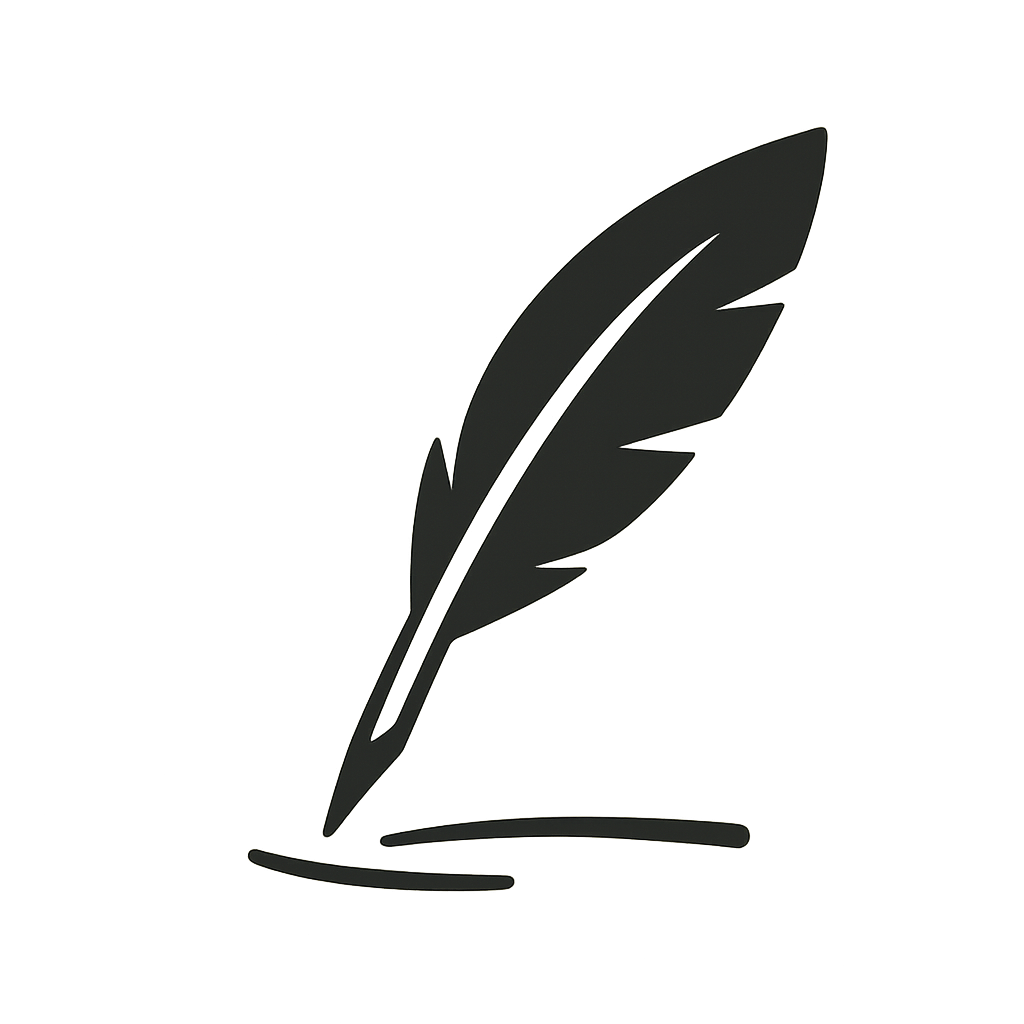- Blog
- A Comprehensive Guide to Writing Effective Prompts for Google Veo 3
A Comprehensive Guide to Writing Effective Prompts for Google Veo 3
How to Write Veo 3 Prompts
Table of Contents
- Why Prompt Quality Matters
- The Core Anatomy of a Veo 3 Prompt
- Step-by-Step Prompt Framework
- Writing Dialogue and Controlling Audio
- Maintaining Character Consistency
- Camera Motion, Composition, and Lens Cues
- Styling Your Footage
- Using Negative Prompts to Avoid Common Failures
- Aspect Ratio, Resolution, and Post-Processing
- Prompt Templates You Can Reuse
- Frequently Asked Questions
- Takeaways
1. Why Prompt Quality Matters
Google Veo 3 can deliver sharp 720 p footage with synchronized sound.
However, the model is literal. Vague input such as “a cat in a room” yields nondescript, repetitive clips.
Clear, richly detailed prompts:
- reduce wasted credits,
- minimise trial-and-error,
- improve character fidelity,
- and lower the need for external editing.
2. The Core Anatomy of a Veo 3 Prompt
| Element | Purpose | SEO-friendly examples |
|---|---|---|
| Subject | Who or what is on-screen. | “elderly jazz pianist”, “chrome-plated robot dog” |
| Setting / Context | Where and when. | “foggy San Francisco alley at dawn” |
| Action | Movement or behaviour. | “tunes the guitar”, “leaps over a rooftop gap” |
| Camera Motion | Viewpoint dynamics. | “slow dolly-in”, “top-down orbital shot” |
| Composition | Framing. | “medium close-up”, “wide establishing shot” |
| Lighting & Ambiance | Mood, colour, temperature. | “neon-lit”, “warm candlelight” |
| Audio | Dialogue, ambience, music, SFX. | “busy street ambience”, “soft lo-fi beat” |
| Style Reference | Aesthetic direction. | “stop-motion claymation”, “graphic-novel ink” |
| Negative Cues | What to suppress. | “no subtitles”, “no studio audience laughter” |
These eight fields cover 90 % of everyday use-cases and should appear in logical, narrative order.
3. Step-by-Step Prompt Framework
-
Open with the situation
A leisurely dolly-in reveals a Victorian botanist … -
Layer setting, time of day, and weather
… inside a misty greenhouse at dawn … -
Describe appearance and wardrobe
… dressed in a moss-green waistcoat speckled with pollen … -
Specify the action
… as he trims a rare orchid, pausing to inspect each petal … -
Insert audio and dialogue
The subtle hiss of steam pipes underpins birdsong outside. He says: Rare beauty demands patience. -
Close with style, physics, and negatives
Cinematic style, faithful physics, no subtitles.
Long-tail keyword cluster: “Victorian greenhouse video prompt Veo 3”, “botanist dawn dolly shot”
4. Writing Dialogue and Controlling Audio
- Keep explicit lines under 15 words; place them after a colon without quotation marks.
- List ambient layers: “distant harbour foghorn”, “crackling fireplace”.
- For music, define genre + mood: “minimalist piano motif, melancholic”.
- Always end with (no subtitles) to stop unwanted captions.
Keyword idea: “Veo 3 dialogue prompt without subtitles”
5. Maintaining Character Consistency
Because similar wording yields similar faces, repeat the exact descriptor across shots:
Elena, late-20s astrophysicist with auburn pixie cut, silver hoop earrings, thoughtful gaze
Store this string and re-use verbatim. Anchor text for internal linking: character consistency in Veo 3.
6. Camera Motion, Composition, and Lens Cues
Camera Motion Keyword Result dolly-in Slow push toward subject. tracking shot Camera moves alongside. orbital Circular move around focal point. selfie video Hand-held POV; mention visible arm. Combine with framing:
“worms-eye wide shot” – low-angle, full-body “medium close-up” – chest-up portrait Long-tail keyword: “Veo 3 orbital tracking prompt”
7. Styling Your Footage
Veo 3 defaults to polished live-action. Override by prepending “In the style of …”:
LEGO bricks South-Park cut-outs 8-bit pixel art Blueprint technical schematic Include just one style tag per prompt to avoid clashes.
8. Using Negative Prompts to Avoid Common Failures
no subtitles – suppress baked-in captions no studio audience laughter – remove canned crowd SFX no watermark – reduce overlay artefacts Place negatives at the end for clarity.
9. Aspect Ratio, Resolution, and Post-Processing
Native output: 1280 × 720, 30 fps, 16:9 For vertical 9:16, send prompt as usual, then use Luma Reframe Video during post. Upscale to 4 K / 60 fps with Topaz Video AI for sharper results.
10. Prompt Templates You Can Reuse
Basic Live-Action Template text
A slow dolly-zoom closes in on {{subject}} {{appearance}} inside {{setting}} at {{time}}. {{He/She}} {{action}} while {{ambient_audio}} underscores the scene. {{Dialogue_if_any}} Cinematic style, no subtitles. Animated Short Template text
In the style of {{style_ref}}, a {{camera_motion}} shot frames {{subject}} {{appearance}} on {{location}}. Bright cel-shaded colours, lively physics. {{music}} plays softly beneath the dialogue: {{dialogue}} (no subtitles, no studio audience laughter).
11. Frequently Asked Questions
How many words are too many? Stay under 120 words total. Longer prompts risk truncation and rushed speech.
Can one prompt generate multiple shots? Not reliably. Create separate prompts or use Flow’s Scene Builder for multi-shot sequences.
Does seed variation matter? Yes. Identical prompts with different seeds can fix glitches while preserving intent.
12. Takeaways
Cover subject, setting, action, camera, audio, style, negatives in a single flowing paragraph.
Keep dialogue short and tag it with a colon.
Repeat character descriptors word-for-word to maintain identity.
Append (no subtitles) and other negatives last.
Default to 16:9; handle vertical and 4 K needs in post.
Crafted prompts save credits and reduce post-production time. With the guidelines above, you can move from a rough idea to a polished Veo 3 video in a single pass.